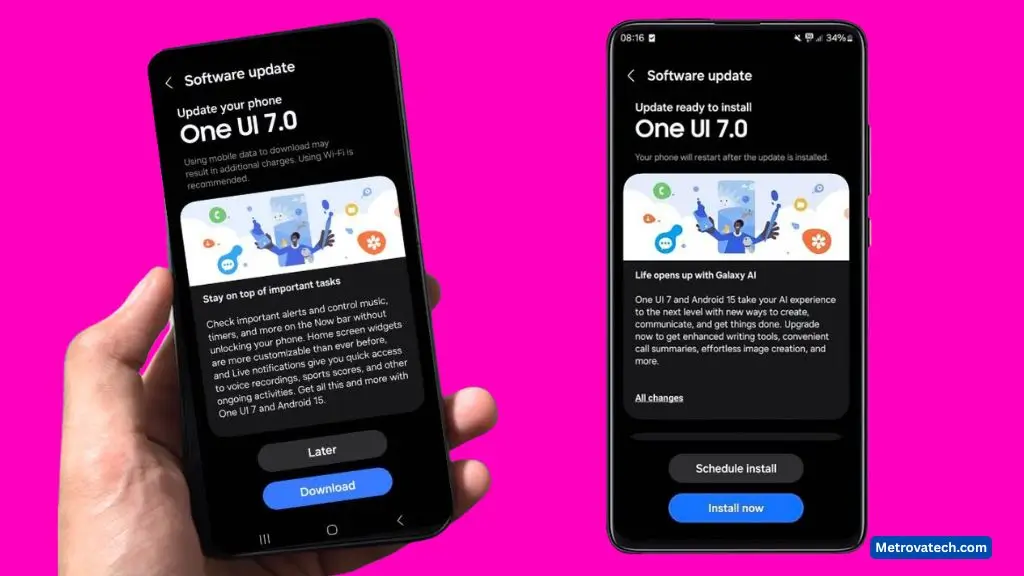Noticing something new or feeling a little lost when your Galaxy A34 updates? You’re not alone. Samsung’s One UI 7.0 update for 2025 packs in a ton of changes, from smoother visuals to clever AI tools that can totally change how you use your phone. If you’re worried about missing out on the best features, or just want your device to feel as fast and fresh as the day you bought it, this guide is for you. Here’s a simple, hands-on breakdown of what’s new in One UI 7.0 for the Galaxy A34, plus smart tips so you get the most from every feature.
All the Big New Features in One UI 7.0 on the Galaxy A34
The latest update brings real, day-to-day improvements that you’ll notice from the moment you unlock your phone. Whether you’re a casual user or always tweaking your settings, these are the key highlights you’ll want to know about. For a quick overview of what’s new, Samsung has a full guide to One UI 7 on Galaxy phones and tablets.
Redesigned Interface and Smoother Animations
Opening your Galaxy A34 after the update, the first thing you’ll see is a fresh look. The interface pops with new color options and subtle animated blur effects that make moving between apps and screens feel more graceful. The home screen grid layouts are easier to change, so you can fit more or fewer apps just the way you like.
- Navigation is more intuitive: Swiping between apps and searching your phone feels quicker and more logical.
- Day-to-day difference: For example, glancing at your notifications or switching apps now feels less choppy and more fluid.
Smarter AI Tools for Everyday Tasks
One UI 7.0 brings practical AI features that work for you, not the other way around. The new AI Writing Assist helps you polish messages or emails on the fly. Drawing Assist can turn your rough sketches into neat shapes. Auto Trim for video quickly cuts out awkward silences or shaky starts.
- Example: Snapping a photo? AI can adjust lighting, sharpen faces, or remove background clutter automatically.
- Quick edits: Need to highlight text for a report or crop a video for social media? AI Select and contextual photo tools save time and guesswork.
For more, you can check out Samsung’s official One UI 7 New Features.
Enhanced Lock Screen and Notification Management
Your lock screen isn’t just for unlocking anymore. With the new ‘Now Bar’, you get fast access to music controls, dynamic animated clocks, and expanded widgets without unlocking your phone. Viewing notifications and toggling settings is now just a swipe away, making it easier to check messages, weather, and reminders at a glance.
- Fast access: No more hunting for key info or settings—everything’s right where you need it, right away.
- Visual upgrades: Custom clock styles and animated notifications make your phone feel both modern and personal.
Customization, Parental Controls & Device Wellness
Personalization matters. One UI 7.0 lets you resize icons, change widget styles, tweak folder shapes, and build a home screen that feels truly yours. Samsung Health tracks your sleep, steps, and wellness goals. Enhanced parental controls help you set safe screen limits for kids. And with SmartThings, your phone becomes the command center for your smart home.
- Wellness features: Your A34 helps you stay on top of health and wellbeing, not just apps and messages.
- Safety: Improved controls and smart home integration give you more peace of mind.
Want the official details? See the One UI 7 upgrade with Android 15 page.
Simple Tips to Maximize Your Galaxy A34 Experience with One UI 7.0
With so much new stuff, it’s easy to miss out on what matters. Here are some simple, beginner-friendly ways to make the most of your A34’s latest update.
How to Set Up AI Tools for the Best Results
- Go to Settings and tap into Advanced Features.
- Switch on Writing Assist, Drawing Assist, and Auto Trim for videos.
- For privacy, review what data you allow the AI features to access.
- Try out each tool on a sample message or image to see how it can help you.
Personalize Your A34: Widgets, Themes, and Animations
- Long-press your home screen to add or resize widgets.
- Browse the Themes store to find a style that matches your mood.
- Adjust animations in Settings > Display for a snappier or more relaxed feel.
Top Display & Battery Settings for Smooth, Long-Lasting Use
- Set screen brightness to Auto or keep it below 70% for display health.
- Use Dark Mode for comfort and battery savings.
- Adjust screen timeout to 30 seconds or 1 minute to reduce static images.
- Turn on Battery Protect in Device Care to keep your battery healthier, longer.
How to Prevent and Minimize AMOLED Screen Burn-in on Your A34
Screen burn-in happens when certain parts of your display show the same image for too long, causing “ghost” outlines that won’t go away. AMOLED screens, like the one on your Galaxy A34, make colors pop but are a bit more prone to this issue if you’re not careful.
Best Habits to Avoid Burn-in
- Lower your screen brightness: High brightness wears pixels out faster.
- Use dark mode: Dark backgrounds cause less stress on AMOLED displays.
- Enable gesture navigation: Fewer static buttons mean less chance for burn-in.
- Change your wallpaper often: Rotating backgrounds keeps pixels moving.
- Set shorter screen timeouts: Less time with static images means less risk.
Fixing Screen Image Retention: What Actually Works
Temporary “ghost” images (image retention) can sometimes fade with the right steps, but permanent burn-in cannot be fully erased at home. Here’s what you can try for minor issues:
- Reduce brightness for a few hours to give pixels a break.
- Switch to a full-screen white image and let it run for 10-15 minutes.
- Use a trusted ‘pixel fixer’ app from the Google Play Store that cycles through colors safely.
[Link to a trusted ‘Pixel Fixer’ app on the Google Play Store] - Keep using the phone normally—mild cases may fade naturally.
Don’t try risky tricks like rubbing the screen, pressing hard, or running odd YouTube videos. These can damage your display or make things worse.
Conclusion
One UI 7.0 gives your Galaxy A34 a real boost, with a fresh look, smarter features, and new ways to keep your device healthy. Make the most of the AI tools, update your home screen to fit your style, and follow smart screen habits to prevent burn-in. Taking a few easy steps now can help your phone look and feel new for longer.
Disclaimer
The advice in this guide is for informational purposes. Software solutions are not guaranteed to fix permanent screen burn-in. Severe hardware issues should be handled by a qualified professional technician. Always download apps from the official Google Play Store.