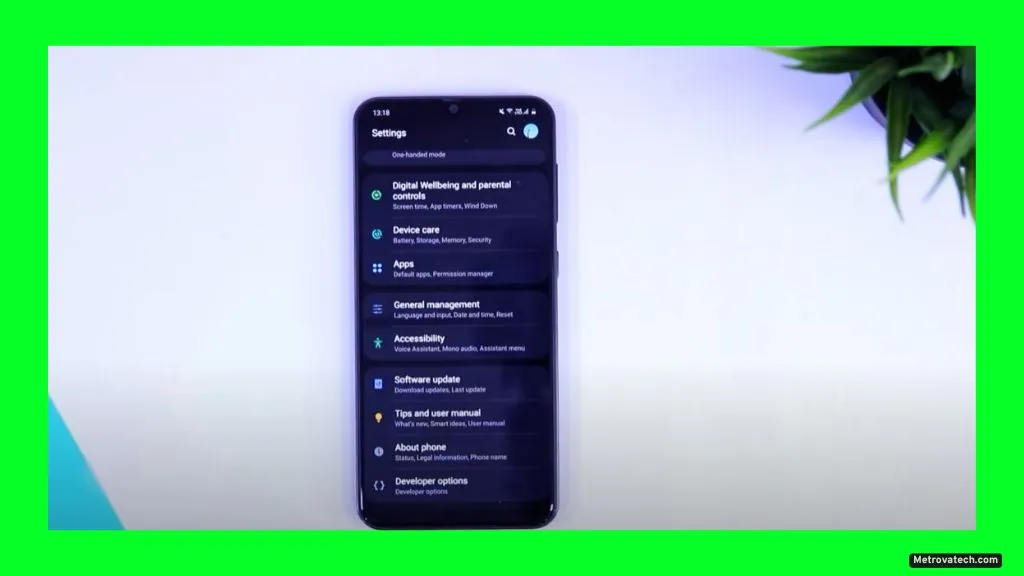Feeling frustrated that your phone slowed down after a software update? You expected things to get smoother, but now even opening messages takes longer. You’re not alone. Many people experience this after system updates, on both Android and iPhone. The good news: most slowdowns have clear causes and simple fixes.
After reading this guide, you’ll understand why updates can make your device sluggish, what you can do to speed things up, and when it’s best to consider expert help. Let’s get you back to a fast, responsive phone.
Why Your Phone Slows Down After an Update
It’s normal to feel uneasy when your device goes from smooth to sluggish overnight. You might wonder, “Did the update break my phone?” Usually, the answer is no. Here’s why things slow down:
- Increased Resource Demands: Think of each update as adding a few new appliances to your house. Your electrical system (the processor and memory) now has to power more gadgets at once. Older devices might not keep up as well with these new “loads.”
- Background Processes: After an update, your phone runs extra background tasks like re-indexing files, optimizing apps, and syncing data. It’s like a kitchen after a big meal: things are messy and need time to get sorted.
- App Incompatibility: Apps may not be ready for the new system and could misbehave, freeze, or use more resources than before. Developers often need a few days or weeks to push out compatible updates.
- Storage Issues: Updates can fill up storage with old files, system junk, or duplicated data. When your device’s “closet” is packed, it slows down trying to find anything.
- Battery and Performance Management: New software sometimes manages energy differently, slowing your phone to help battery life, especially on older hardware.
Most of these problems settle down within a day or two, but you don’t have to wait and hope. You can take action.
The Complete Guide: Step-by-Step Fixes to Speed Up Your Phone
Follow these steps in order. Each one tackles a common cause of post-update lag. Most solutions work for both Android and iPhone, and I’ll point out if something is platform-specific.
Restart Your Device
This is the digital version of a deep breath. Restarting clears temporary processes and gives your phone a chance to organize itself. Hold down the power button and choose “Restart” or “Power off, then on.” This step alone often brings instant relief.
Update All Your Apps
Go to your app store (Google Play Store or Apple App Store) and update every app. Why? Many developers release fixes after a big OS update. An outdated app can drain resources or crash in the background, slowing everything down.
- On Android: Open Play Store, tap your profile, choose “Manage apps & device,” then “Update All.”
- On iPhone: Go to the App Store, tap your profile icon, and scroll to see pending updates.
Clear Cached Data
Apps and the system stash temporary files to speed up everyday tasks. After an update, old cache files can conflict with new software, making things worse instead of better.
- On Android:
- Go to Settings, then Storage, then tap “Cached data” and clear it. Or, clear cache for specific apps under “Apps.”
- On iPhone:
- There’s no one-tap cache clear, but offloading and reinstalling apps can help. Safari cache can be cleared in Settings > Safari > Clear History and Website Data.
Don’t worry: clearing cache won’t delete personal files or app data.
Free Up Storage Space
Low storage can make your phone crawl. Aim to keep at least 10-20% of your storage free. Here’s how:
- Delete old photos, videos, or downloads you no longer need.
- Move files to cloud storage or a computer.
- Clear out unused documents or voice memos.
Check your storage usage in Settings. Both Android and iPhone let you see what’s using the most space.
Remove or Disable Unused Apps
Unused apps can run in the background, take up storage, and even slow down updates. Uninstall apps you haven’t opened in months.
- On Android: Long-press the app icon and tap “Uninstall.”
- On iPhone: Long-press, then select “Remove App.”
If you don’t want to delete, try disabling (Android) or offloading (iPhone) the app.
Check for App and System Compatibility Issues
Sometimes, a single problematic app can drag everything down. Watch for apps that freeze, crash, or drain your battery after the update.
- Check for additional app updates — sometimes new patches hit after a major update.
- Read recent reviews in the app store. If many users mention issues after the update, you’re not alone.
- If a key app is misbehaving, uninstall and reinstall it.
If the system itself has bugs, check for any new system updates (Settings > System > Software Update). Phone makers often release quick bug-fix patches.
Consider a Factory Reset (Last Resort)
If nothing else helps — and your phone is still crawling — a factory reset brings it back to a “like new” state. Warning: this erases everything, including photos, messages, and installed apps.
- Back up your data first! Use Google Drive, iCloud, or a computer to save your important files and contacts.
- On Android: Settings > System > Reset options > Erase all data (factory reset).
- On iPhone: Settings > General > Transfer or Reset iPhone > Erase All Content and Settings.
Do this only if you’ve tried all other steps and your phone is still much slower than before. For most people, this is a last resort.
When Fixes Don’t Work: What to Do Next
If your phone still lags after trying all these steps, it may be time to:
- Wait a Few Days: Sometimes it takes a day or two for new updates to settle, as background processes finish up.
- Check for New Updates: Look for bug-fix updates from your device maker. These often arrive within days or weeks of a major release.
- Visit a Professional: If your phone is an older model or has possible hardware issues, a technician can run diagnostics and offer solutions.
- Consider Hardware Limits: If your device is several years old, it might struggle with the demands of modern software. Sometimes, slowing down is your phone’s way of saying it’s time for a new one.
Always make sure your data is backed up before seeking help or performing drastic measures.
Conclusion
A slow phone after an update is frustrating but almost always fixable. Restarting, updating apps, clearing cache, and freeing up storage solve most problems. Don’t worry if it takes a little time for your phone to adjust. By keeping your device tidy and updated, you’ll enjoy better speed and a longer phone life.
Remember, you’re not alone in this — thousands of users face similar issues after updates. Stay patient, follow these tips, and your phone should bounce back to normal. For the best performance, make a habit of regular maintenance and give your device a little digital “spring cleaning” every couple of months.
Disclaimer
This guide is for informational purposes only and is not a substitute for professional repair. If you encounter serious or persistent hardware or software issues, seek help from a qualified technician. Always back up your data before making any major changes, and only use official app stores when downloading software. Exercise caution when performing resets or repairs.
Read also.