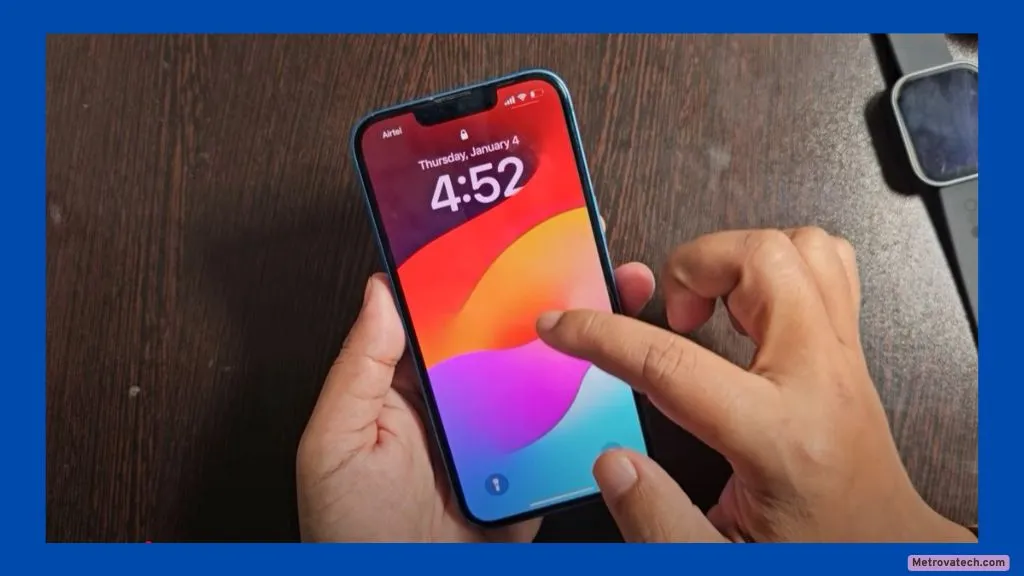Ever tapped away on your iPhone, only to stare in disbelief as nothing happens? It’s frustrating, even alarming, to lose touch control on your device. From swiping through photos to answering urgent messages, so much relies on a responsive screen. The good news is, most iPhone touch problems have simple fixes you can try at home—no matter your model.
This easy guide covers the most common reasons your screen stops responding, then walks you step by step through five proven solutions. With a little patience, you can usually get your iPhone’s touch back on track safely. Let’s get started.
Why Your iPhone Touch Screen Becomes Unresponsive
iPhone touch screens stop responding for a handful of predictable reasons:
- Software glitches: Like a computer that freezes up, your iPhone’s system can “get stuck” and ignore your taps.
- Dirt or debris: Think of your iPhone’s screen like a window. If it’s smudged or oily, the touch sensors have trouble “seeing” your fingers.
- Screen damage: A cracked or physically damaged display can interrupt touch signals.
- Incompatible accessories: Some chargers, cables, or thick screen protectors “block the path” between your touch and the screen’s sensors.
- iOS bugs: Sometimes, a software update introduces a bug that messes with the display.
In rare cases, problems hint at deeper hardware trouble—like faulty internal connections or water damage. If cleaning, updating, and resets don’t help, or your screen is visibly damaged, you may need professional repair.
5 Step-by-Step Fixes for an Unresponsive iPhone Touch Screen (Works for All Models)
Below are five fixes that work on almost every iPhone. Move through them in order, and only move to the next step if the previous doesn’t solve your issue.
Force Restart Your iPhone
A force restart gives your iPhone a fresh start, clearing small software glitches that block touch input.
How to Force Restart (based on your iPhone model):
- iPhone 8, X, 11, 12, 13, 14, 15, and newer (Face ID models):
- Quickly press and release the Volume Up button.
- Quickly press and release the Volume Down button.
- Press and hold the Side button until the Apple logo appears.
- iPhone 7, 7 Plus:
- Press and hold the Volume Down and Side buttons at the same time.
- Keep holding both until the Apple logo appears.
- iPhone 6s, 6, SE (1st gen), or earlier (Home button):
- Press and hold the Home and Top/Side buttons at the same time.
- Keep holding both until you see the Apple logo.
Wait for the phone to restart fully. Try the touch screen again.
Clean the Screen and Remove Physical Obstructions
Dirt and debris act like a dirty windshield—blocking the sensors beneath the glass.
Safe cleaning steps:
- Wash and dry your hands completely.
- Turn off your iPhone.
- Use a clean, dry microfiber cloth to gently wipe the entire screen. Don’t use paper towels or tissues.
- Remove any screen protector or thick case. Check for dust or liquid trapped underneath.
- Look for stuck objects in the charging port or around the screen edges.
Turn your phone back on and test touch response.
Install the Latest iOS Update
Bugs in the operating system can cause touch issues. Apple often fixes these bugs with software updates.
To update your iPhone:
- Connect your iPhone to Wi-Fi and plug it into power.
- Go to Settings > General > Software Update.
- If an update is available, tap Download and Install.
If your screen won’t respond at all:
You can use a computer:
- Connect your iPhone to your computer using a USB cable.
- Open Finder (on Mac) or iTunes (on PC).
- Put your iPhone in recovery mode:
- Use the correct force restart steps for your model, but keep holding the last button until you see the recovery mode screen (not just the Apple logo).
- On your computer, select Update (not Restore) to install the latest iOS without erasing your data.
Remove Problematic Accessories, Cases, and Screen Protectors
Accessories sometimes block the screen’s sensitivity or interfere with software.
To troubleshoot:
- Unplug any chargers, headphones, or USB-C/Lightning devices.
- Remove thick or poorly fitting cases and all screen protectors.
- Test the screen with no accessories attached.
If the screen works, one of your accessories may be to blame. Replace them one at a time to find the culprit.
Reset iPhone & When to Seek Professional Help
If nothing works, a factory reset may clear deeper software bugs. But resetting will erase all your data, so make a backup first.
How to back up your data safely:
- iCloud: Go to Settings > [your name] > iCloud > iCloud Backup > Back Up Now.
- Computer: Connect your iPhone to a computer and use Finder or iTunes to back up.
To reset your iPhone:
- Go to Settings > General > Transfer or Reset iPhone > Erase All Content and Settings.
- Confirm your choice and follow the prompts.
If your screen is completely unresponsive and you can’t access Settings:
- Connect to a computer, enter recovery mode as described above, and select Restore.
When to stop and get help:
If your iPhone screen is cracked, you see strange lines or discoloration, the problem started after a drop or spill, or none of these steps work, it’s time to see a certified Apple repair shop or authorized technician. Hardware issues can get worse with DIY fixes.
Conclusion
A frozen iPhone screen is annoying, but most cases can be fixed at home with a few careful steps. Start simple—restart, clean, and unplug accessories. Update your software and, if all else fails, reset your phone (after backing up). If the problem still lingers or you spot signs of serious damage, don’t risk it. Visit a trusted repair center for expert help.
By following this guide, you’ve taken the right steps to protect your iPhone and your data. With a little luck, your screen will be back to normal in minutes.
Disclaimer
This article is for informational purposes only. Some iPhone touch issues require professional service, especially if caused by hardware damage. Always back up your data before major resets or repairs. Consult Apple or a qualified technician if you suspect a hardware problem.