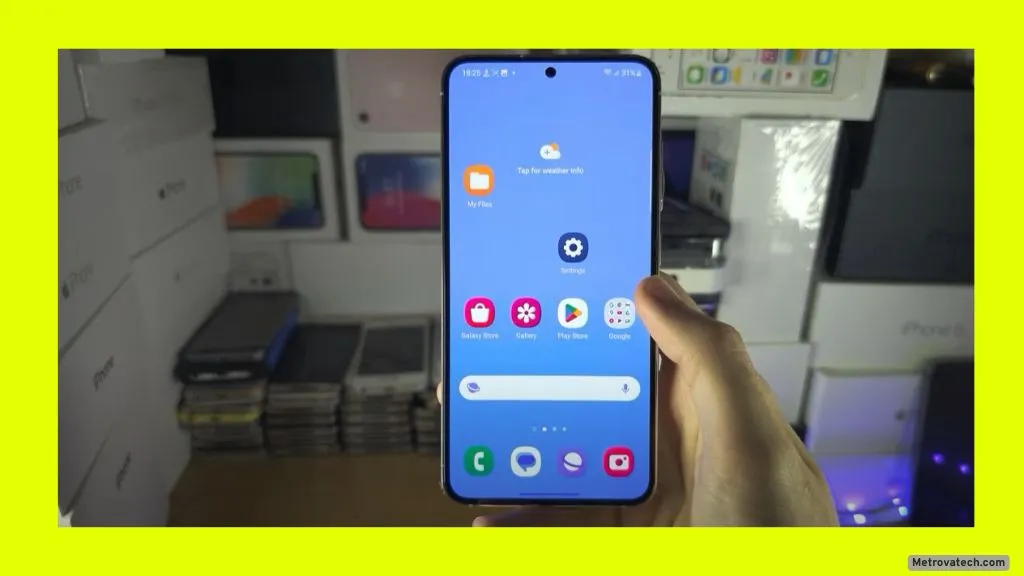Ever tried to unlock your phone only for the fingerprint sensor to stubbornly ignore you? It’s an everyday annoyance that can turn your quick phone check into a headache. You’re not alone—fingerprint recognition problems are super common across Android phones, and they always seem to happen at the worst time.
Fingerprint sensors are sensitive. Dust, software bugs, even dry fingers can throw them off. Sometimes, it’s a quick fix. Other times, it signals a bigger hardware issue. In this post, you’ll discover the most common reasons your fingerprint sensor acts up and learn 10 simple, step-by-step fixes. Each suggestion is safe for you and your device, so you can get back to hassle-free unlocking in no time.
Why Your Android Fingerprint Sensor Isn’t Working: The Real Reasons
Fingerprint sensors might seem like magic, but they’re just tiny, precise scanners. Here’s what usually goes wrong:
- Dirty or Wet Sensor or Fingers: Even a thin layer of oil, sweat, or dust can fool the sensor. Water or moisture blocks recognition completely.
- Physical Damage: Scratches, cracks, or a worn-out sensor surface can make it hard for the phone to read your print. Dropping your phone or pressing too hard can cause invisible damage.
- Software Bugs: Updates, app conflicts, or corrupted biometric files can cause the fingerprint reader to glitch.
- Environmental Conditions: Direct sunlight or cold weather can impact newer in-display sensors. They need a consistent finger press and don’t like glare.
- Screen Protectors: Thick or non-compatible protectors (especially on phones with under-display sensors) block the scanner or confuse it. Only use “Made for Google” or brand-certified protectors for best results.
- Finger Changes: Cuts, scars, wrinkles, or even really dry/chapped skin can make your fingerprint tough to recognize.
When your sensor stops working, it’s usually one of these issues—or a mix.
10 Easy Fixes for Fingerprint Recognition Problems on Android
Let’s walk through each step. Start at the top, and keep going until your sensor works again:
1. Clean Your Fingerprint Sensor and Your Fingers
Use a soft, dry microfiber cloth. Gently wipe the sensor to remove dust, grease, or smudges. Wash and dry your hands, too. Even a crumb or bit of lotion can keep the sensor from reading your print.
Why it works: The sensor needs a clear, unbroken view. Dirt or oil blurs the ridges it needs to see.
2. Remove and Re-Apply Screen Protectors
If you use a screen protector, especially on phones with in-display sensors, take it off and test the fingerprint reader. If the sensor works, your protector is too thick or not compatible.
Tip: Only use certified screen protectors made for your phone model. Non-certified types can block the sensor or reduce its accuracy.
3. Re-Register Your Fingerprints
Sometimes your fingerprint changes—maybe you cut your finger, or the print wore down. Delete all saved prints in Settings, then add them back. Register each finger slowly, pressing from different angles.
Why it helps: This gives the sensor the most up-to-date information about your fingerprint.
4. Restart Your Device
Press and hold the power button, then tap “Restart.” Wait for your phone to reboot.
Why bother? A fresh start clears out minor glitches and resets the fingerprint module.
5. Update Your Phone’s Software
Go to Settings > System > Software Update (or search for “update”). Download and install any updates.
Why this matters: Updates include bug fixes for fingerprint recognition and can resolve software-related issues.
6. Increase Touch Sensitivity (if using in-display sensors)
If your sensor is under the screen, enable increased touch sensitivity. On many phones: Settings > Display > Touch Sensitivity.
When to use: Especially if you’re using a screen protector, this helps the sensor pick up faint touches.
7. Dry and Moisturize Your Fingers as Needed
Make sure your fingers aren’t too wet or too dry. If your skin is chapped, apply a little hand lotion and let it absorb. If your hands are sweaty or greasy, wash and dry them.
Why? Extreme dryness or moisture confuses the sensor.
8. Boot Into Safe Mode to Test for App Conflicts
Press and hold your power button, then tap and hold “Power off” until the Safe Mode prompt appears. Tap OK.
Test your fingerprint sensor in Safe Mode. If it works, an app is causing problems. Restart to exit Safe Mode, then uninstall any recently added apps.
What this does: Disables all third-party apps, so you can see if one is blocking the sensor.
9. Clear Biometric App Data and Cache
Go to Settings > Apps > Biometrics or Fingerprint (the name varies by device) > Storage > Clear Data and Clear Cache.
Why it works: Cleaning out old files or corrupted data can fix issues with fingerprint recognition.
10. Seek Professional Repair for Possible Hardware Damage
If none of these steps work, your sensor might be broken or physically damaged. Signs include the sensor not responding at all, no vibration when touched, or visible cracks.
Next step: Contact your phone’s authorized repair center or support channel. If your device is under warranty, you might qualify for free repair or replacement.
Conclusion
Most fingerprint sensor issues are simple to fix with a quick clean, a new print registration, or a software update. Physical and hardware problems do happen, but they’re rare compared to the usual culprits like dirt, outdated software, or a bad screen protector. You don’t have to be a tech expert to get your fingerprint sensor working again—just try these steps, and you’ll likely solve the problem yourself.
Disclaimer
This article is for informational purposes only and isn’t a substitute for professional diagnosis or repair. If you believe your device has a serious hardware fault, contact your phone brand’s support or a certified technician. Only download apps from the official Google Play Store, and update your device through official sources to keep your phone safe and secure.