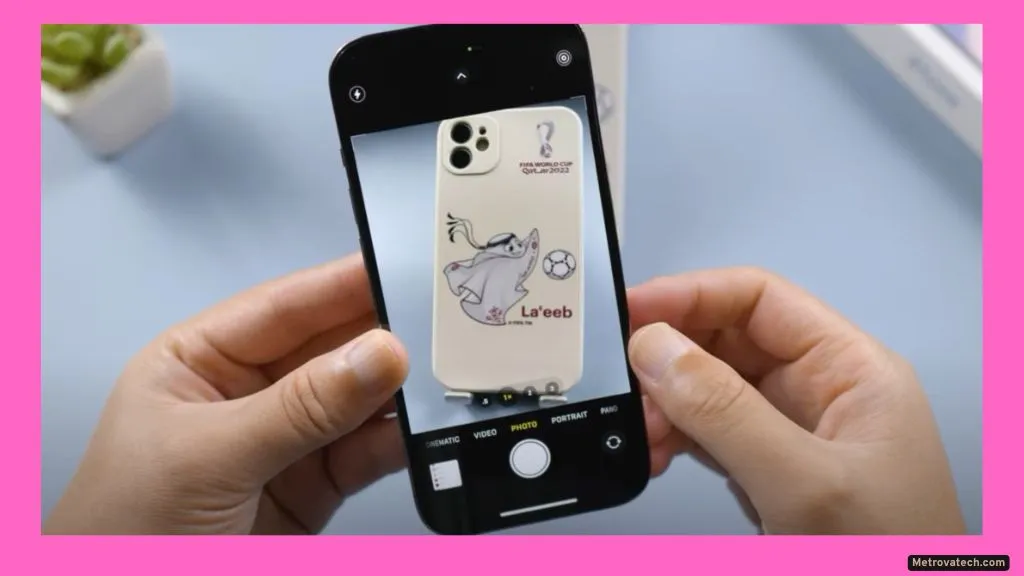Noticing your iPhone camera stubbornly refusing to focus can be deeply frustrating, especially when a quick snap turns into a blurry mess. If you’ve just pulled out your phone to capture a special moment and all you get is a fuzzy photo, you’re not alone. Focus issues are one of the most common smartphone camera complaints, and they don’t always mean your phone is broken for good.
In this guide, you’ll learn exactly what causes iPhone camera focus problems—whether it’s a bit of dust, a quirky software update, or something more serious—and how to fix them safely, step by step. Whether you’re a tech newbie or just want to play it safe, this guide will walk you through every fix you can try at home before seeing a professional.
Understanding Why Your iPhone Camera Won’t Focus
Focus is what makes your subject look sharp and clear in a photo, not blurry or hazy. When you tap your iPhone’s camera screen, the camera’s autofocus system tries to find the best point of sharpness. But sometimes, something gets in the way.
The most common reasons for iPhone camera focus problems are:
- Dirty Lens: Even tiny smudges, dust, or fingerprints can trick your camera’s autofocus into malfunctioning.
- Software Glitches: Bugs from recent iOS updates or app crashes can disrupt the camera’s focusing ability.
- Damaged Components: Drops, knocks, or repeated use can misalign or damage the camera lens or its stabilizer.
- Interference from Cases or Lens Attachments: Some cases or third-party lens attachments block sensors or physically press against the lens, causing problems.
- Environmental Factors: Low light, reflective surfaces, very close or distant subjects, or fast-moving objects can confuse the system.
Simple fixes: Clean the lens, remove the case, restart the phone, or update iOS.
Problems needing experts: Persistent blurriness, clicking or grinding noises, visible cracks, or lens movement issues.
Not all focus problems are created equal. Sometimes, it’s just a smudge or a setting. Other times, hardware needs professional hands. But before you worry, most issues can be solved at home—let’s go through the steps.
Quick Fixes: Step-by-Step Solutions for iPhone Camera Focus Problems
Here’s a practical checklist to tackle iPhone camera focus problems. Each step is safe, beginner-friendly, and explained so you know exactly why you’re doing it.
- Clean the Camera Lens
- Use a soft microfiber cloth to gently wipe the lens. Avoid tissue, shirt sleeves, or harsh cleaners.
- Why: Dirt or smudges disrupt the autofocus sensor, making photos look blurry.
- Remove Case and Accessories
- Take off your phone case and any clip-on lens attachments.
- Why: Ill-fitting cases or add-ons can physically block or press on the camera, interfering with focus.
- Restart the Camera App
- Swipe up from the bottom (on Face ID models) or double-tap the home button, then swipe away the Camera app. Reopen it.
- Why: This clears out minor software hiccups that may freeze autofocus.
- Restart Your iPhone
- Power off and restart your device.
- Why: A fresh start can fix temporary software glitches affecting multiple apps.
- Use AE/AF Lock
- Open the Camera app, tap and hold on your subject until you see “AE/AF Lock.”
- Why: This locks focus and exposure, helping bypass the autofocus system if it’s acting up.
- Disable Macro Mode (if available)
- On iPhone 13 Pro, 14 Pro, or newer, go to Settings > Camera > Macro Control and toggle it off.
- Why: Macro Mode switches lenses automatically, which can cause repeated focus shifting at close range.
- Update iOS
- Go to Settings > General > Software Update and install the latest version.
- Why: Many focus bugs are fixed with software updates.
- Reset All Settings
- Settings > General > Transfer or Reset iPhone > Reset > Reset All Settings. This won’t erase personal data, but you’ll need to re-enter Wi-Fi passwords.
- Why: Restores camera and system defaults in case custom settings are creating conflicts.
- Know When to Seek Professional Repair
- If your photos are always blurry, you hear grinding or clicking sounds, or your lens looks cracked or misaligned, visit an official Apple service provider.
- Why: Hardware damage can’t be fixed at home and trying often makes it worse.
Tip: Avoid trying online hacks like tapping your phone, using oils, or poking the lens. These can do more harm than good.
How to Prevent iPhone Camera Focus Issues in the Future
A little care goes a long way. Here’s how you can keep your iPhone camera sharp and reliable.
Clean the Lens Regularly
Wipe your camera lens gently with a microfiber cloth at least once a week. Oils and dust build up quickly, especially if you use your phone a lot.
Use Only Compatible Cases
Choose cases that are designed for your specific iPhone model and avoid those that press against or cover the camera area.
Keep iOS Updated
Install software updates promptly. Apple often improves camera stability and autofocus through updates.
Protect Your Phone from Drops
Use a sturdy case and handle your phone carefully to avoid drops that could misalign the camera hardware.
Be Selective with Add-ons
Skip third-party magnetic or clip-on lenses unless they’re designed specifically for your model and don’t press on the lens or block sensors.
Avoid Touching the Lens
Try not to touch the camera lens with your fingers to prevent smudges or scratches.
Conclusion
Most iPhone camera focus issues are caused by simple things—dirt, outdated software, or a case that doesn’t fit right. You can fix most problems at home with safe, step-by-step solutions. Regular cleaning and careful use go a long way toward preventing issues. While it’s tempting to try every trick you find online, avoid risky or unproven fixes. If your camera still won’t focus after these steps, don’t hesitate to reach out for professional help. Some hardware problems need an expert touch, and that’s okay.
Disclaimer
This guide is for informational purposes only. If your iPhone camera continues to have focus problems or you suspect hardware damage, consult a certified repair professional. Always use official Apple support and trusted repair services. Avoid third-party fixes that could void your warranty or cause more damage.
Read also.