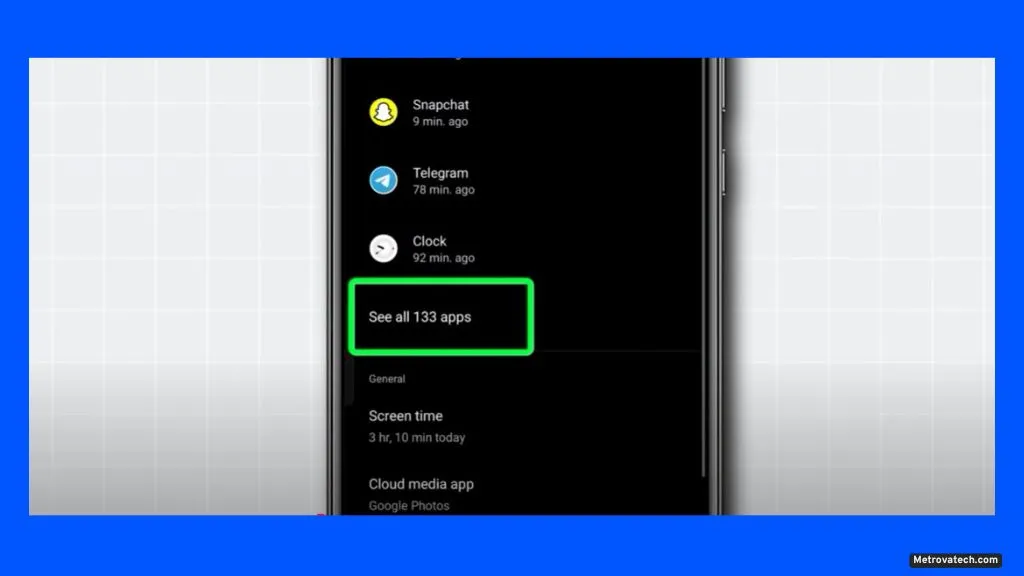If you’re tired of your Redmi phone randomly shutting down important apps in the background, you’re not imagining things. Many Redmi and Xiaomi users feel the same frustration—missed notifications, paused music, interrupted downloads, and a sense that their phone is working against them instead of for them. This issue happens because of how MIUI (Xiaomi’s Android skin) handles battery and memory. But you don’t have to live with it. This guide walks you through every safe, step-by-step fix—no tech skills needed, and solutions work for all recent MIUI versions.
Why Background Apps Close Automatically on Redmi Phones
Redmi phones use MIUI, Xiaomi’s custom Android interface, well-known for squeezing extra battery life and speed from each phone. But the way MIUI manages apps is a bit like an overzealous security guard at a party—if you linger too long without doing anything obvious, you get kicked out, even if you’re supposed to be there.
MIUI’s Aggressive Battery Optimization Explained
MIUI puts battery life first, sometimes at the expense of usability. Here’s what’s happening under the hood:
- Battery optimization: MIUI checks which apps you’re not using directly and freezes or closes them to save energy.
- RAM management: If your phone’s memory fills up, MIUI quickly shuts down background processes, even if that means pausing your favorite playlist or messaging app.
- Doze Mode and power saving: Android’s built-in Doze Mode, plus Xiaomi’s own tweaks, means background activity slows or stops unless you tell your phone otherwise.
How Background App Restrictions Impact Daily Use
You’re probably noticing:
- Missed message notifications: WhatsApp, Telegram, or Gmail alerts don’t come through until you unlock your phone.
- Interrupted music or podcast streaming: Spotify or YouTube Music stop playing when you switch apps.
- Downloads and uploads pause: Large files or backups stall in the background.
If you depend on any app to run quietly in the background, MIUI’s policies can feel more like a bug than a feature.
Devices and MIUI Versions Most Affected
Aggressive background app closing is most common on:
- Recent Redmi models: Including the Redmi Note series, Redmi 10, 11, 12, and all Pro/Plus variants.
- MIUI 12, 13, 14, and HyperOS: Each version has slightly different background app controls.
- Android 13 and newer: Tighter background data and battery restrictions.
MIUI 14 introduced a new “Background Autostart” permission, but many users still report apps closing too soon unless all settings are adjusted.
Proven Solutions: Keep Background Apps Running on Redmi Phones
These fixes are safe, official, and don’t require rooting or risky hacks. Take these steps for each important app you want to keep alive in the background.
Turn Off Battery Optimization for Important Apps
- Open Settings.
- Tap Privacy Protection.
- Go to Battery Optimization.
- Find your app in the list.
- Tap the app, then select Don’t Optimize.
This stops MIUI from putting your chosen app to sleep when it’s open in the background. Take your time and repeat for all key apps like WhatsApp, Gmail, and music players.
Lock and Pin Apps in Recent Apps Tray
Locking an app in RAM tells MIUI not to close it when clearing memory.
- Open the Recent Apps view (usually by swiping up or pressing the multitask button).
- Find the app you want to keep active.
- Long-press the app’s card or swipe down (method may differ by MIUI version).
- Tap the lock icon.
[Screenshot Placeholder: Show Recent Apps tray and the lock icon beside an app card]
Locked apps stay running, even after clearing other apps. Just remember, restarting your phone unlocks everything, so you may need to relock after a reboot.
Enable Autostart and App Permissions
To make sure apps can launch themselves and run in the background:
- Go to Settings > Apps.
- Tap Permissions.
- Find Autostart.
- Toggle Autostart on for your chosen apps.
Security trade-off: More background activity uses a bit more battery and might allow apps to update themselves, but for trusted apps, this keeps things running smoothly.
Fine-tune Developer Options for Advanced Users
If you want more control over how many apps can run at once:
- Go to Settings > About phone.
- Tap on MIUI version 7 times—this unlocks Developer Options.
- Open Settings > Additional settings > Developer options.
- Scroll to Background process limit.
- Set to Standard limit or No background processes (for extreme battery savings).
Gentle warning: Changing Developer Options can affect app performance or phone stability. If you’re not sure, stick to the standard limit.
Expert Tips: Troubleshooting Persistent Problems
Still having trouble after all the above? Try these practical fixes:
- Update MIUI: Check for system updates in Settings. Xiaomi often tweaks app management with each update.
- Reinstall stubborn apps: Sometimes, uninstalling and reinstalling an app resets permissions.
- Clear memory carefully: Avoid using “Clear All” in the Recent Apps tray for apps you want to keep running.
- Avoid rare third-party battery savers: These can clash with MIUI’s own management.
- Factory reset as a last resort: If all else fails, back up your data and try a factory reset.
- Hardware check: If your phone gets unusually hot or crashes, contact Xiaomi support.
Conclusion
Redmi phones can close background apps to save battery, but you don’t have to accept lost notifications or interrupted downloads as normal. By turning off battery optimization for key apps, locking important apps in RAM, enabling Autostart, and adjusting Developer Options, you take back control. These fixes work across recent MIUI versions and all popular Redmi models. If you follow these steps, you can keep your apps running in the background—just like you expect.
Disclaimer
The advice in this guide is for general informational purposes. Device-specific problems may require professional repair. Always use official phone settings and never install risky third-party apps or unsupported mods. Always download updates and apps from the official Play Store.
Read also.