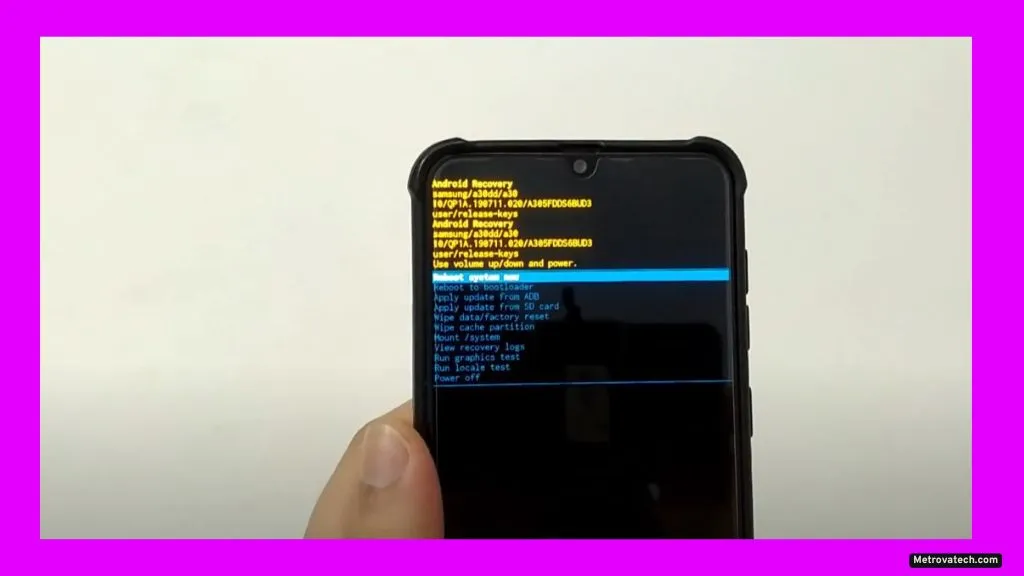Slow phones and stubborn caches can drive anyone up the wall. It’s frustrating when your Android device lags, apps freeze, or storage fills up even after you try clearing the cache. If you feel like you’re constantly battling a sluggish phone, you’re not the only one. Clearing cache regularly is one of the best ways to keep your phone fast, protect your privacy, and free up valuable space. This guide walks you through safe, quick steps to handle stuck caches and gives you control back over your device’s performance.
What Does “Cache” Do on Android—and Why Won’t It Clear Sometimes?
Think of cache as your phone’s short-term memory. When you open apps or browse online, your device saves bits of data—like images and scripts—so things load faster later. This includes:
- App Cache: Temporary files saved by apps (like Instagram saving photo thumbnails).
- Browser Cache: Images and web data stored by browsers like Chrome and Firefox.
- System Cache: Android’s own files that help the system work smoothly.
Over time, this memory can get clogged. Sometimes, Android’s built-in controls don’t clear cache as expected. Why does this happen?
- Android version limits: Newer Android versions like 13, 14, or 15 restrict how much cache you can clear at once.
- App bugs: Some apps don’t clean up after themselves, even when you ask them to.
- System quirks: Updates or glitches can leave behind old cache files.
- Low storage: If your phone is nearly full, cache files might not delete until you free up more space.
A stuck cache can slow down your phone, cause apps to misbehave, and eat up storage you need for photos or downloads.
Step-by-Step Solutions: Fast Ways to Safely Clear Cache When It Won’t Budge
Fixing a stubborn cache is like clearing out a jammed drawer. You need the right steps—done in the right order. Here’s what to try:
1. Clear App Cache through Settings (All Android Devices)
This works for apps acting slow or taking up too much space.
- Open Settings.
- Tap Apps (or Apps & notifications).
- Pick the app you want (like Instagram or WhatsApp).
- Tap Storage.
- Press Clear Cache.
Tip: If an app doesn’t let you clear cache, try Force Stop first, then Clear Cache. Update the app if clearing still doesn’t work.
When to use: If a single app is buggy or unusually large. This won’t delete your login or personal info.
2. Clear Browser Cache (Chrome, Firefox, etc.)
Browsers collect tons of old images and site data. Clearing this can fix slow websites and boost privacy.
For Chrome:
- Open Chrome.
- Tap the three dots (⋮) top right, choose History.
- Tap Clear browsing data.
- Select Cached images and files.
- Tap Clear Data.
For Firefox:
- Tap the three lines (☰) bottom right.
- Go to Settings > Delete browsing data.
- Pick Cached images and files.
- Tap Delete browsing data.
Why do this? It makes browsing faster, protects your privacy, and helps when sites won’t load right.
3. Clear System Cache with Recovery Mode (Cache Partition)
This tackles system-level problems—like random slowdowns or update glitches. It’s a safe way to wipe hidden junk files Android can’t always reach.
Warning: Follow steps exactly. You won’t lose personal data, but mistakes can cause problems.
- Power off your phone.
- Hold Power + Volume Up (or the combo for your device).
- In the menu, use volume buttons to pick Wipe cache partition.
- Confirm with the power button.
- After it’s done, select Reboot system now.
Use this method: If basic cache clearing didn’t help, or after a big system update.
4. Use Samsung Device Care or Similar Tools
Samsung and some other brands include built-in tools for safe, easy cache cleaning.
For Samsung:
- Open Settings.
- Tap Battery and device care.
- Select Optimize now or Storage.
- Let the tool suggest files to clear.
Why trust these? Built-in tools are safe and tested. Avoid third-party cleaners from the Play Store—they sometimes cause more harm than good.
Extra Tips for Preventing Cache Issues and Keeping Your Phone Fast
- Clear cache monthly: Set a reminder. Regular maintenance prevents big slowdowns.
- Uninstall unused apps: Old apps often hide piles of junk data.
- Schedule device care: Use built-in tools weekly or monthly.
- Update apps and Android: Developers fix cache problems with updates.
- Factory reset as a last resort: If nothing else works and your phone is crawling, backup your data and reset the device. Only do this if you’ve tried everything else.
Conclusion
Regular, safe cache maintenance is one of the easiest ways to keep your Android phone running better for longer. By following these simple steps, you get a faster, smoother device without risky apps or complicated tricks. Build these habits into your tech routine and enjoy a phone that just works—no more endless loading or storage headaches. You’re in control of your device’s performance.
Disclaimer: Read Before Troubleshooting
These methods are safe for most Android users and offer basic maintenance. If problems continue, reach out to your phone’s official support team. Never download unverified cleaning apps—stick with built-in tools. Always follow steps carefully, as mistakes in Recovery Mode or other advanced settings can cause issues on some devices.
Read also.